Add WhatsApp to Android Auto [Step Guide]
![Add WhatsApp to Android Auto [Step Guide]](/content/images/size/w1200/2024/11/add-whatsapp-to-android-auto.png)
As you've already downloaded WhatsApp for Android, here is a surprising announcement: Now you can add WhatsApp on Android Auto. There will be no more excuses. Get ready to respond to WhatsApp messages through voice commands while in your car.
- Add WhatsApp to Android Auto [Step Guide]
- Unlock the Full Android Auto Experience
Why are Alternative Hardware Solutions included here?
Important: If WhatsApp does not work on Android Auto with the above method, you can use the WhatsApp app through the Add Any App to Android Auto hardware. The comparison below will help you speed up the decision!
Add WhatsApp on Android Auto [Step Guide]
Step 1: Download WhatsApp apk on Android
If you've already downloaded WhatsApp on your Android phone, ensure this step is not for you. But ensure you've updated to the latest version before proceeding to the next steps!
- Open the Google Play store on your Android device.
- Search for "WhatsApp"
- Select the WhatsApp Messenger and tap Install
- Wait until the installation is done
Step 2: Open the Android Auto App
Here now you've reached the surprising announcement point!
- Go to the Android Auto settings
- Find Version and permission info and tap it on 7 times
- Scroll to the bottom & click the "3 dots"
- Go to the developer settings
- Go to application mode
- Tap and enable the developer mode by ticking on it
- Go to the Android Auto app launcher
- Launch WhatsApp apk on Android Auto
- Restart your Android phone
- Check WhatsApp messenger apk on Android Auto
Important: If you experience WhatsApp not showing on Android Auto according to the above method, you have an alternative option. It is discussed below!
Alternative Hardware
1. Carlinkit AI Box Wireless Android Auto Adapter
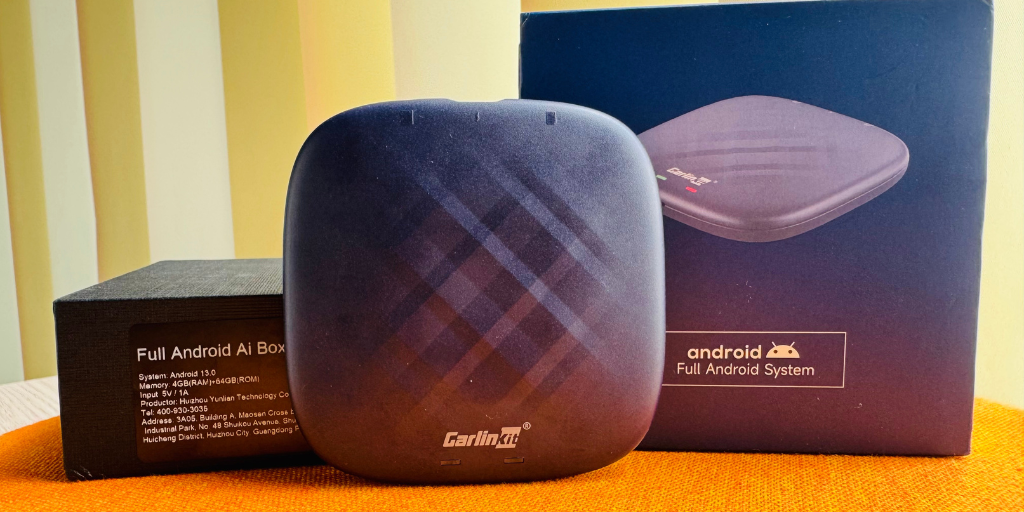
How to Install Carlinkit AI Box Wireless Android Auto Adapter? [User Manual]
- Purchase it by tapping,
Important: With a nice slim design, the Carlinkit AI Box is 3.4 inches by 3.4 inches and 0.59 inches thick. On the back of this unit, you have a slot for your micro-SD card and a slot for your nano SIM card. The cardstock has a maximum expansion of 128 gigs. In the middle, it has a USB type-C port. It has an in-built 4G full NETCOM module. This uses Android 11.0, 2.4 gigahertz, & 5 gigahertz Wi-Fi with 4.2 and 5.0 Bluetooth. Also, it has a four-core chip processor for better performance with 4 gigs of RAM and 64 gigs of ROM. Once purchased, this comes to you with two data cables. One is for USBC to USB the other is for USBC to USBC. So, hurry up! Scroll to the previous link or visit the Shop and make this valuable wireless Android Auto adapter yours!
- So, once purchased, go to your car's dash and
- Connect this to your USB
- Wait for your system to recognize
- Go ahead and enable Android Auto
- Once enabled, go and tap on Android Auto
- Then you'll reach the home screen of your car's infotainment system
- Then,
- Go ahead and pair your Bluetooth
- Then head to settings
- Go ahead and select Bluetooth
- Again, click the settings button
- Tap "Pair new device"
- Go ahead and search for your Android phone
- Click on that and pair it
- Connect to Wi-Fi
- Turn on Wi-Fi in settings
- Go back to the home screen
- You'll see an app menu
- Go to the Play Store
- Install WhatsApp
- It'll be added to your car's dash app menu after the installation is completed
Important: All the workarounds discussed above comply with Android Auto’s terms of services. Here is a proof on how WhatsApp works in car with the above methods:
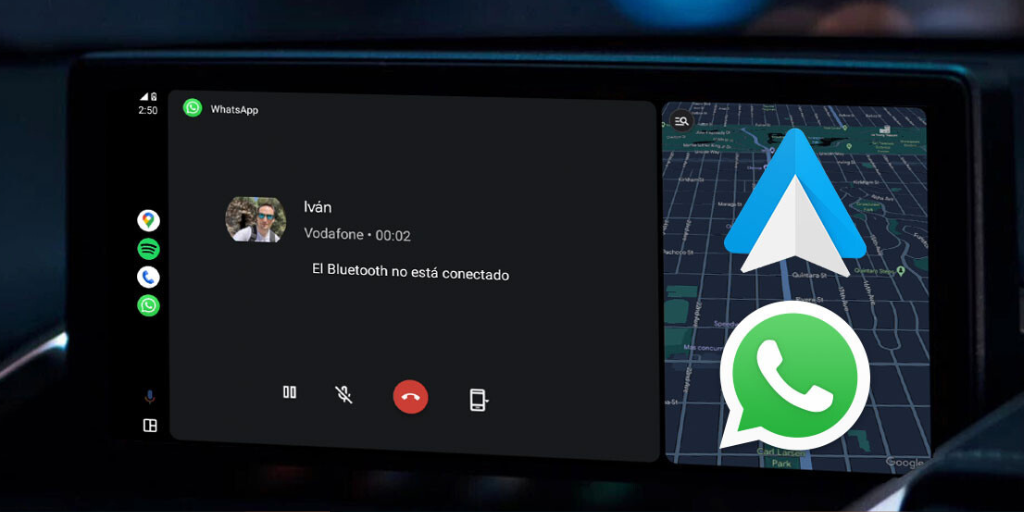
Netflix and YouTube apps are pre-installed in Carlinkit wireless Android Auto Adapter. So, you can directly sign in to your accounts and,
FAQs Related to WhatsApp Android Auto
Is WhatsApp officially available on Android Auto?
According to Official Android Auto, WhatsApp is officially available on Android Auto.
What are the devices that support WhatsApp Android Auto?
WhatsApp works on many Android devices.
This includes:
- Android phones with Android 13.0 and newer
How to add WhatsApp Messenger to Android Auto?
- Download WhatsApp apk on your Android
- Open the Android Auto app
- Tap and enable the developer mode by ticking on it
- Go to the Android Auto app launcher
- Launch WhatsApp apk on Android Auto
- Restart your Android phone
- Check WhatsApp messenger apk on Android Auto
Is it possible to listen to WhatsApp voice notes while driving?
It's not possible, Android Auto does not allow for voice messages like that, although it would be a no-brainer for Google to provide an API. Imagine push-to-talk voice messages on any app that supports them. There even are Bluetooth dedicated buttons that can work with apps like Zello.
BTW, if you do rely on voice messages a lot while driving, and can convince the other parties to use Zello, it would work great on Android Auto.
Why does Android Auto don't read WhatsApp messages?
Follow the following procedure to fix this issue:
- Clear data and uninstall both the Google app and the Android Auto app.
- Clear the partition cache using the boot menu (hold the home, power, and volume up buttons on your Android mobile)
- Install the Android Auto app.
- Open the Android Auto app. It will tell you that you are missing the Google app and will install it.
- Go through the initial setup again for the Android Auto app on your phone. Make sure you give it all the permissions.
- Plug it into your head unit and go through the initial setup again on the deck.
How to answer WhatsApp calls without using the phone when driving?
In a case like this, you might need to allow phone permission in the Android App Settings for WhatsApp.
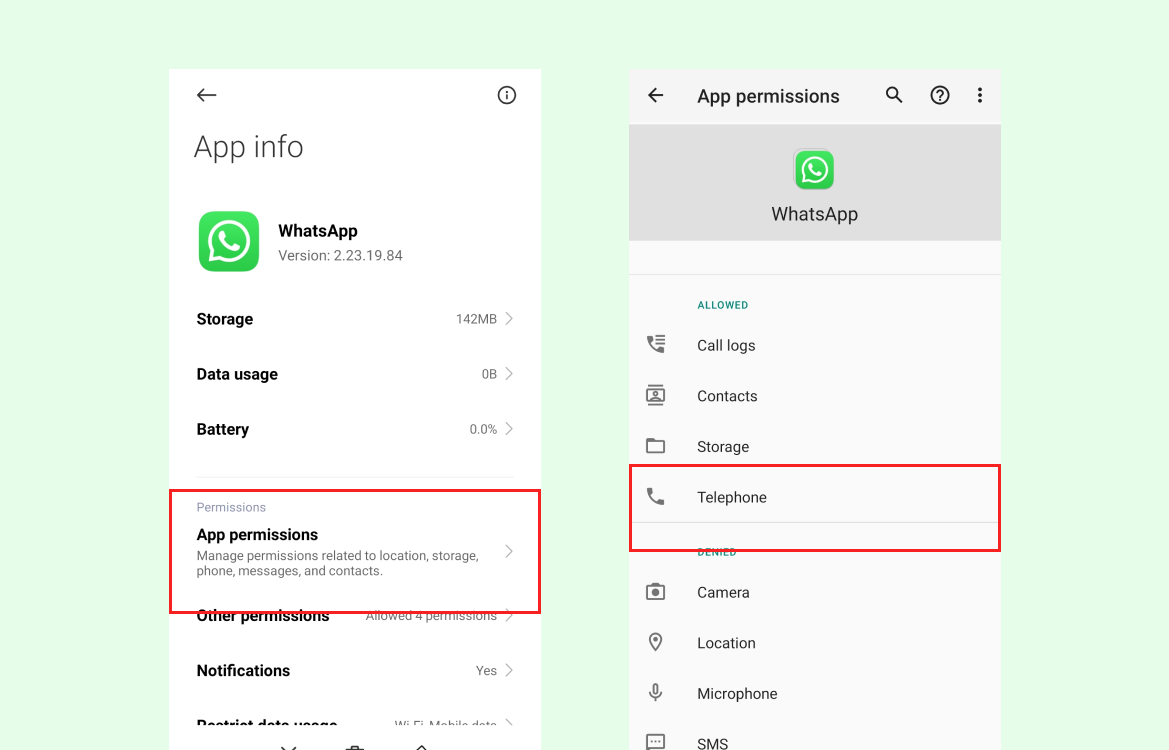
What are the types of WhatsApp apk's (Mods of WhatsApp)?
- WhatsApp Business apk
- Google WhatsApp Web apk
- Windows WhatsApp apk
- GB WhatsApp apk

