How to Add & Listen to Pandora Music on Android Auto
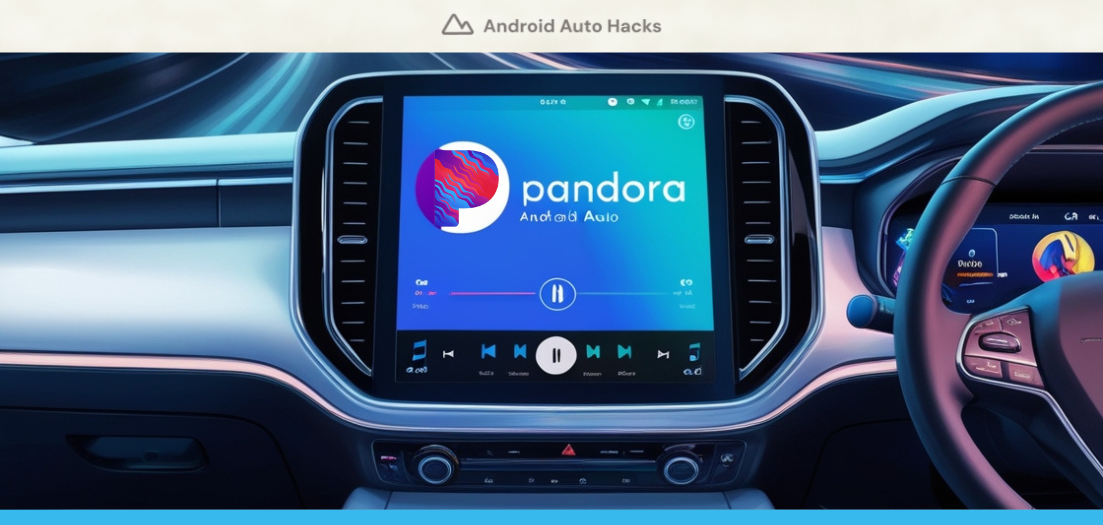
Pandora is the best freemium music & podcast service. Now, you can add Pandora music on Android Auto and enjoy its basic features for free with/without advertisements and limitations while driving.
- Add Pandora on Android Auto
If your car doesn't have modern infotainment, you still have a way to add & listen to Pandora Android Auto. To do that, go with the:
- Wireless Android Auto Hardware
Why are Alternative Hardware Solutions included here?
Important: If the above default method doesn't work, you can use the Pandora app by Add any app to Android Auto hardware solutions. The comparison below will help you speed up the decision!
Add Pandora Music on Android Auto [Step Guide]
Step 1: Download and Sign in to Pandora
Take your Android smartphone and open the Google Play Store. As usual, you can download and install Pandora app like the other Android apps. After that, sign in if you already have a Pandora account. If not, you need to first sign up and create an account first.
Step 2: Open Android Auto App
As the next step, you need to go to your Android Auto app on your smartphone. Simply, you can open your phone's settings and search for the Android Auto app.
Step 3: Go to the Android Auto Customize Launcher
After opening the Android Auto app on your smartphone:
- Access Android Auto settings
- Go to the General settings
- Select Customize launcher under the General settings
- Find Pandora app from the list of compatible apps and check the box next to it to display it on Android Auto
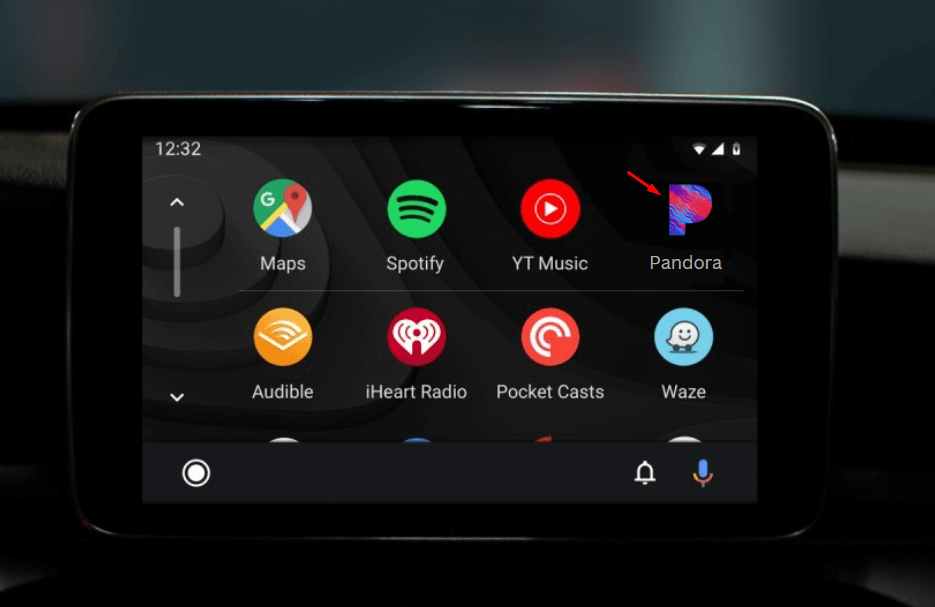
You can get the Pandora Premium plan for $4.99 or $10.99/month so that you can enjoy personalized-radio style streaming with inoffensive ads!
Wireless Android Auto Hardware Solutions
Wireless Android Auto Universal Touchscreen

Step 1: Purchase it by tapping,
Step 2: Remove your existing car stereo (For old cars)
When installing this touchscreen on older vehicles, you need to remove the existing one. To ensure bug-free installation, you need to be aware of this. The most typical bug that you face is high-pitch wine that you get from your transmission or alternator causing a buzzing sound as you accelerate down the road. Before it happens to you, you need to add ground or clip the current ground that you have based on the wiring diagram and add one that's external from the radio.
Step 3: Get the whole wiring job done
Here, pigtails should all be done and also you need to hook up your reverse camera. In this wireless Android Auto adapter, there is a USB port so that you can run your dedicated charger to your phone. It also has a port for an external microphone.
Step 4: Fix the entire housing and hardware to your car
With a couple of screws in the top, you can fix your universal touchscreen stereo to your dedicated existing place where the previous stereo was.
Step 5: Run the reverse camera
Run the reverse camera way back through the center console underneath your carpet (if any). As this is a somewhat complex task, better to get the help of your mechanic.
Step 6: You can fix it anywhere in the car near the dash with its sticky adjustable handle. (For new cars)
For new cars, the setup is not too complex but simple. Once you purchased and got one, unbox it and fix it near the car's dash
Step 7: Connect your phone via Bluetooth
At this point, you need to pair your Android device to this wireless Android Auto Adapter. After that, it will connect to the in-built Android Auto system in this adapter.
Step 8: Open Android Auto on Universal Touchscreen
Once connected, you'll see an app named "A-Auto" in the app menu of this adapter. Tap on it. Then, you'll see all the apps
Step 9: Find and open the Android Auto Pandora music app in car
With this wireless android auto adapter, you can also:
- Watch YouTube on Android Auto
- Stream Netflix on Android Auto
- Listen to Amazon Music on Android Auto
- Listen to Spotify on Android Auto
Pandora Music Troubleshooting Guide
- Connectivity Problems
Solution
- To overcome connectivity problems, first see whether you have a stable Internet connection. After that, check whether both Pandora & Android Auto are up to date. Even done so if you experience Pandora not showing or not connecting, try restarting your Android device.
- Audio & Streaming Issues
Solution
- Audio and streaming issues always arise due to a lack of network connection. If this is not the issue, try uninstalling and re-installing the app.
- Account and subscription issues
Solution
- If you already have a premium Pandora account, sign in with the same in Android Auto. You don't need to make a newer account for Android Auto.
FAQs Related to Pandora Android Auto
How to use the Pandora App on Android Auto?
Soon after you add Pandora for Android Auto using its customizing launcher, it will add Android Auto. Then, connect your Android smartphone to your car's dash or through a wireless connection if any.
Now, you can manage your listening experience through Pandora's interface with playback controls such as:
- Play/Pause: Start or pause your current song
- Skip: Skip to the next track
- Thumbs Up/Down: Personalize your stations by giving a thumb-up or thumbs-down, helping Pandora refine future song selections
- Station Browsing (Pandora radio app): Quickly access saved stations and playlists from your Pandora account
How to control Android Auto Pandora using voice commands?
With Android Auto's Google Assistant, you can control Pandora hands-free. To activate Google Assistant, say “Hey Google” or press the microphone icon on Android Auto’s display. Here are some useful commands to try with Pandora:
- “Play [Song/Artist/Station Name] on Pandora” – Play a specific song, artist, or one of your saved stations.
- “Skip” – Skip the current song.
- “Like this song” or “Dislike this song” – Instantly rate songs.
- “Pause” or “Resume” – Pause or resume playback without reaching for the screen.
Why is Pandora app not working on Android Auto?
If you need to fix this issue of Pandora not working on Android Auto, follow this set of procedures.
- Uninstall & reinstall the Pandora for Android Auto app
- Restart your Android mobile
- Clear cache & data on both your Pandora app and Android Auto app
- Make sure there are no battery use restrictions in battery settings
- Check for updates
So, finally, you'll be able to solve this problem of Pandora app not showing up on Android Auto.
What is the Pandora radio app?
Once you start listening to your favorite music, Pandora music app creates a station that plays your music and more like it. That is called the Pandora radio app.
How to Add Samsung Music on Android Auto?
Read Step Guide on How to Add Samsung Music on Android Auto to get an idea about that.

